Are you trying to play your favorite Nintendo Switch games on your PC (Windows/Linux/macOS) using the Suyu emulator, but encountering the error message ‘Components Missing,’ followed by ‘Missing Firmware‘? Unsure of how to add the necessary firmware to resolve this issue? Look no further! In this guide, we’ll walk you through the simple steps to add firmware to the Suyu emulator and fix the ‘Missing Firmware‘ error.
Table of Contents
Importance Of Firmware In Emulation
Firmware is a crucial component when it comes to emulating console systems like the Nintendo Switch on PC. It contains the operating system and essential libraries necessary for games to run smoothly. Without the correct firmware, the emulator wouldn’t be able to accurately reproduce the behavior of the original console, resulting in compatibility issues and game failures. Therefore, ensuring that you have the appropriate firmware installed is key to enjoying your favorite Switch titles on your PC.
Steps To Add Nintendo Switch Firmware on Suyu for PC
To play Nintendo Switch games on the suyu emulator, you need firmware, which includes essential components such as the operating system and necessary game files. Without this firmware, the emulator cannot replicate the Switch environment, resulting in games failing to run.
Here’s how you can add the firmware:
Step 1: Download the latest Firmware.zip file by clicking the button provided below.
Step 2: Extract all the files from Firmware.zip into a folder of your choice. For this tutorial, I have created a folder named “Firmware“.
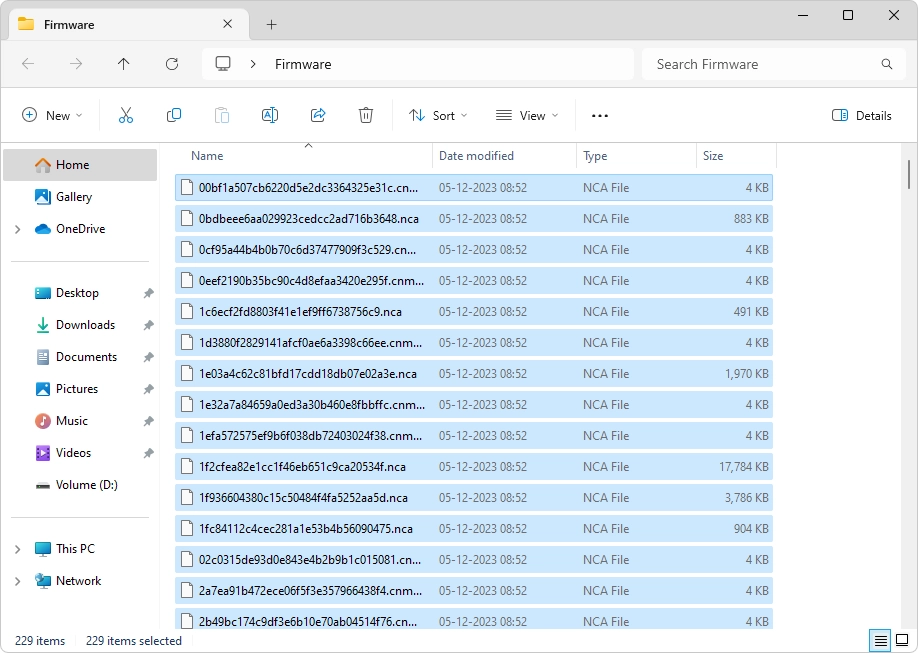
Step 2: Launch the Suyu emulator by double-clicking on the “Suyu.exe” file.
Step 3: Click on Tools > Install Firmware.
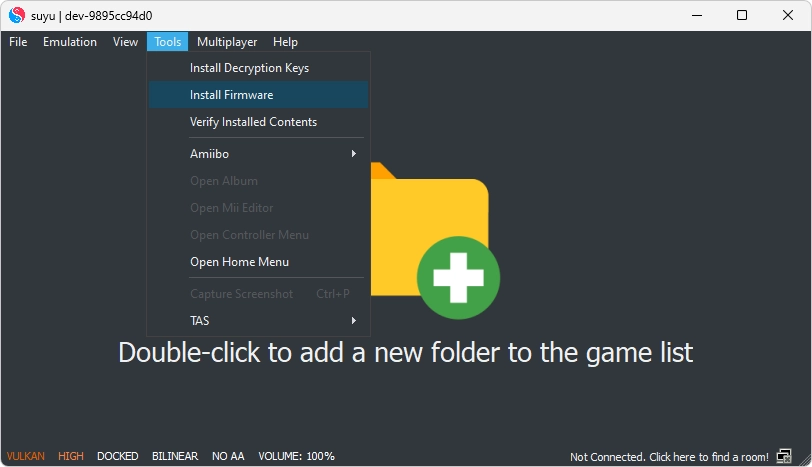
Step 4: Navigate to the Firmware folder you extracted earlier and select it.

Step 5: The firmware will be successfully installed, and you can now proceed to add the Game Directory.
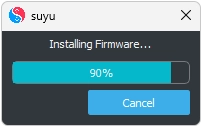
Frequently Asked Questions (FAQs)
How to install Nintendo Switch firmware on Suyu Android?
If you’re looking to install firmware on Suyu Android, I’ve got you covered! I’ve already provided a comprehensive guide on how to install firmware on Android devices using the Suyu emulator. You can easily access this tutorial by clicking here. This guide will walk you through the step-by-step process, ensuring a smooth installation of firmware on your Suyu Android emulator.
How to update the firmware on the Suyu emulator?
To update the firmware on the Suyu emulator, you can follow a similar process to the initial installation. Download the latest firmware update, extract the files, and install them using the emulator’s firmware installation tool.
Why is firmware necessary for emulating Nintendo Switch games on PC?
To update the firmware on the Suyu emulator, you can follow a similar process to the initial installation. Download the latest firmware update, extract the files, and install them using the emulator’s firmware installation tool.
Can I downgrade the firmware on the Suyu emulator to a previous version?
While it’s technically possible to downgrade firmware on the Suyu emulator, it’s generally not recommended unless absolutely necessary. Downgrading firmware can potentially introduce compatibility issues with newer games and features. Additionally, downgrading firmware may void warranty agreements or violate terms of service, so proceed with caution.
Can I use any firmware version with the Suyu emulator?
Yes, you can install any version firmware on Suyu, but it’s recommended to use the latest compatible firmware version with the Suyu emulator to ensure optimal performance and compatibility with Nintendo Switch games.
Conclusion
In conclusion, adding firmware to the Suyu emulator is absolutely crucial for playing Nintendo Switch games smoothly on your PC. Firmware essentially acts as the backbone, providing essential components needed for accurate emulation. By following the straightforward steps laid out in this guide, you can easily install the necessary firmware and jump right into enjoying your favorite Switch titles hassle-free. Whether you’re a seasoned gamer or just starting out, getting the firmware right ensures a seamless gaming experience. So, why wait? Dive in and let the gaming adventures begin!
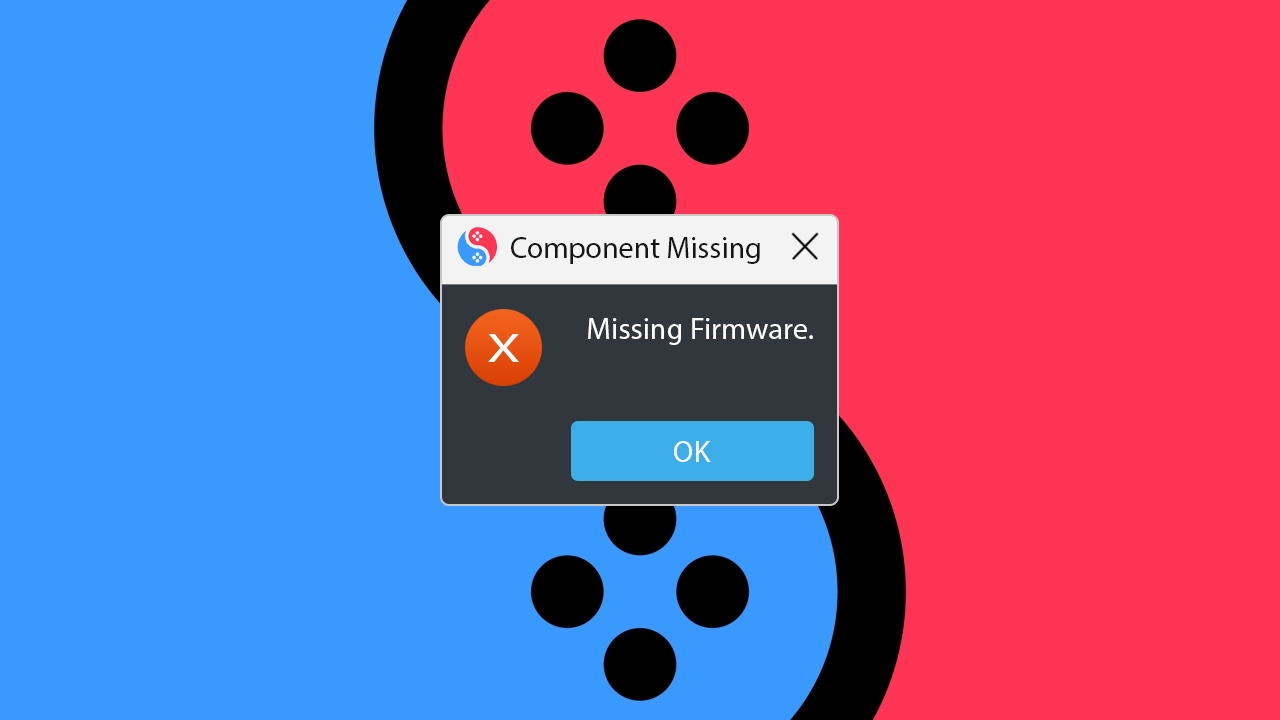



how to fix this?
I have a clean install of mac os and when starting the emulator, I getting this:
Termination Reason: Namespace DYLD, Code 1 Library missing
Library not loaded: /opt/homebrew/*/QtWidgets.framework/Versions/A/QtWidgets
Referenced from: /Applications/suyu.app/Contents/MacOS/suyu
Reason: tried: ‘/opt/homebrew/*/QtWidgets.framework/Versions/A/QtWidgets’ (no such file), ‘/System/Volumes/Preboot/Cryptexes/OS/opt/homebrew/*/QtWidgets.framework/Versions/A/QtWidgets’ (no such file), ‘/opt/homebrew/*/QtWidgets.framework/Versions/A/QtWidgets’ (no such file)
It looks like the person who compiled it forgot to compile it to run on other machines than the dev machine. It’s looking for a QT UI framework dependency which obviously isn’t there unless you’re on the dev’s own machine.
I have the same problem, will it be fixed soon?
I get that you are installing it on a Mac machine. In this case, you will first need to make sure you have Homebrew installed. Then in the Terminal run “brew install qt” so you will download the necessary stuff and should have the issue resolved
Firmware links died already @.@. Does anyone have the latest download link? Thanks in advance!
Fixed! Thank you so much for reporting.